Post by Seiun on Oct 3, 2016 15:07:03 GMT -6
Hello members of Estrela Errante!
This is just a quick reminder that Paypal TOS has updated. Digital goods (such as digital art) is no longer covered by their 'quick pay' option. That is when buyers send money through the 'pay for goods' tab on the website. Commissioners are now required to send the buyer an invoice for the buyer to pay.
This is also a reminder that Commissioners cannot force the buyer to pay the Paypal fees. Unless the fees are included in the full commission price, the invoice will take the fees away automatically.
The question now is how the heck do you send an invoice?
You're going to want to head up to the 'Send and Request' tab up at the top of the page.

After clicking that, you'll be sent to another page with a bunch of probably confusing side tabs. You DO NOT Want to request money. Click the 'Create Invoice' beside it.
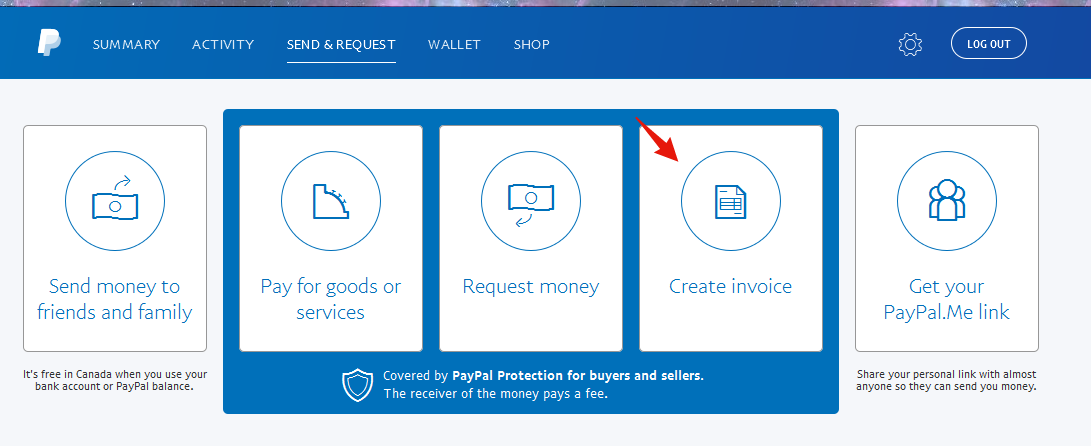
Once you're there, it's pretty straight forward. You click 'Create New Invoice'.
Now, creating the invoice is actually quite easy! Here are some numbered steps to help you along.
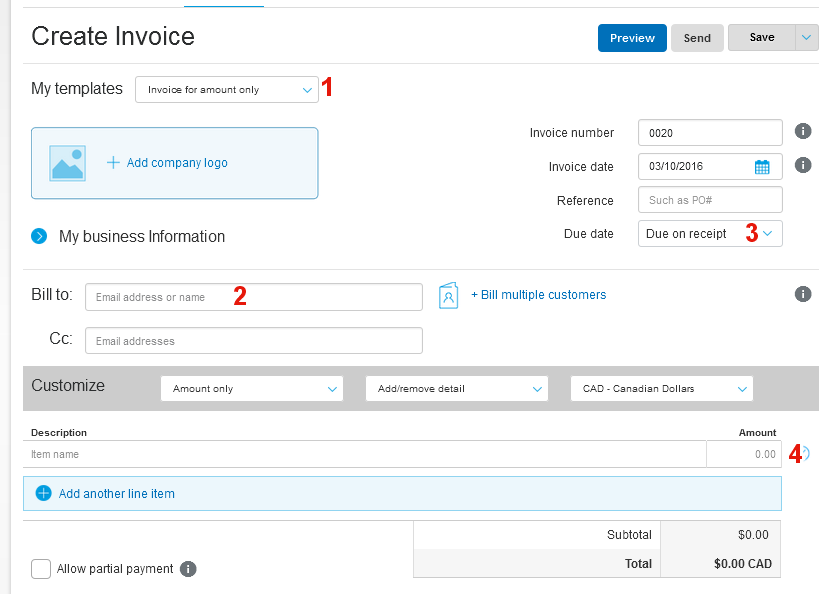
1: Step 1 is to change the Template from the default to 'Invoice for Amount Only'.
2: Add the buyer's Paypal email.
3: The best option for step 3 is to change the due date to 'No Due Date'. This keeps the Buyer from getting in trouble from Paypal if they miss the due date on the invoice. The default is 'Due Date on Receipt' and this automatically makes the due date that same day.
4: For the item name, don't add anything here that might get you in trouble with Paypal! It's best to keep this simple to something such as 'Character art' or 'Digital art'. The amount is where you would put the agreed price of the item the Buyer is purchasing! You can also change the money currency that they owe you up at the top there, too.
And there you go! You're free to click send! At the bottom you may notice a place where you can add notes and your TOS. If you want, you can link your TOS and add a nice little message like 'thank you for purchasing!' for your Buyer!
This has been a friendly reminder from the Estrela Errante staff team!
This is just a quick reminder that Paypal TOS has updated. Digital goods (such as digital art) is no longer covered by their 'quick pay' option. That is when buyers send money through the 'pay for goods' tab on the website. Commissioners are now required to send the buyer an invoice for the buyer to pay.
This is also a reminder that Commissioners cannot force the buyer to pay the Paypal fees. Unless the fees are included in the full commission price, the invoice will take the fees away automatically.
The question now is how the heck do you send an invoice?
You're going to want to head up to the 'Send and Request' tab up at the top of the page.

After clicking that, you'll be sent to another page with a bunch of probably confusing side tabs. You DO NOT Want to request money. Click the 'Create Invoice' beside it.
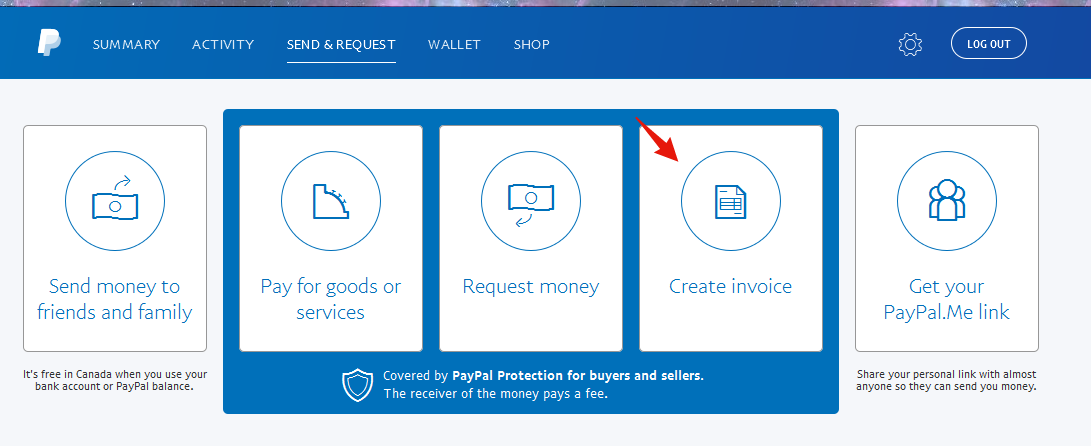
Once you're there, it's pretty straight forward. You click 'Create New Invoice'.
Now, creating the invoice is actually quite easy! Here are some numbered steps to help you along.
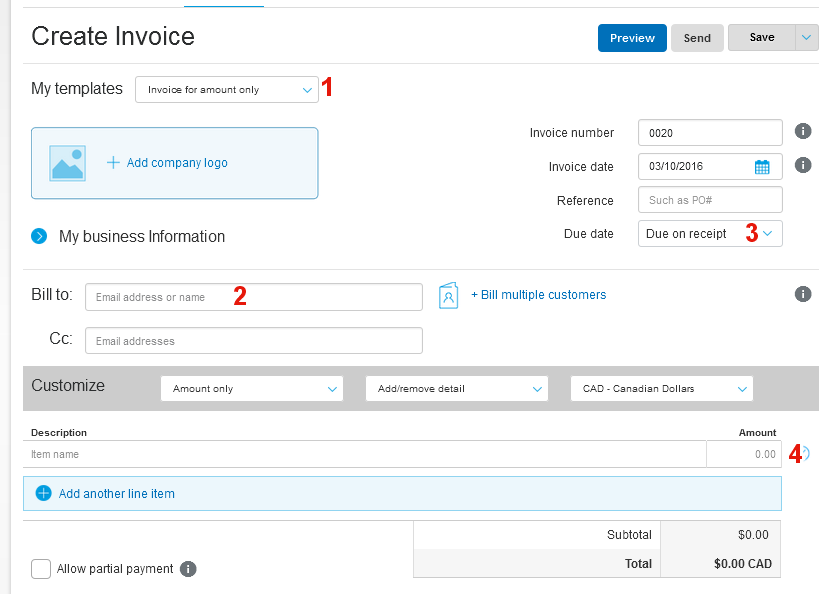
1: Step 1 is to change the Template from the default to 'Invoice for Amount Only'.
2: Add the buyer's Paypal email.
3: The best option for step 3 is to change the due date to 'No Due Date'. This keeps the Buyer from getting in trouble from Paypal if they miss the due date on the invoice. The default is 'Due Date on Receipt' and this automatically makes the due date that same day.
4: For the item name, don't add anything here that might get you in trouble with Paypal! It's best to keep this simple to something such as 'Character art' or 'Digital art'. The amount is where you would put the agreed price of the item the Buyer is purchasing! You can also change the money currency that they owe you up at the top there, too.
And there you go! You're free to click send! At the bottom you may notice a place where you can add notes and your TOS. If you want, you can link your TOS and add a nice little message like 'thank you for purchasing!' for your Buyer!
This has been a friendly reminder from the Estrela Errante staff team!




